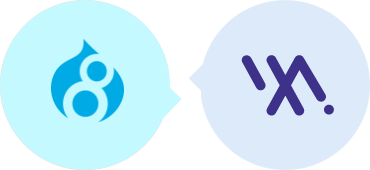
Routee Drupal8 Plugin
Enrich your Drupal8 experience with Omni channel communication services, powerful automations and many other features.
Integration Requirements
•You will need an active Routee account.
•You should already have Drupal8 e-commerce store software installed.
•Supported Drupal Versions: 8x.
Installation Guide
Please check all the dependencies depicted in the image below before installing and enabling this module.
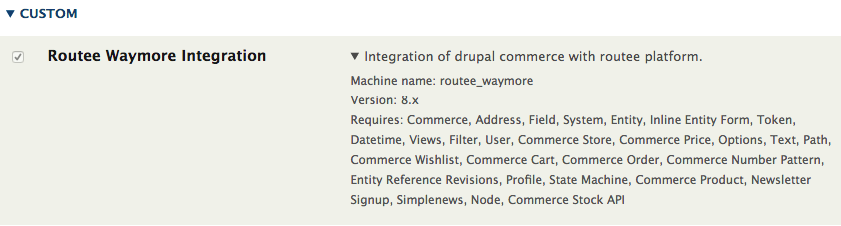
1. Download WayMore Drupal 8 plugin, then login to your drupal8 admin panel and under Manage > click Extend and press “+ install new module” button.

2. Select the second option in order to upload your plugin. Select plugin archive by pressing “Choose File" button and then press “Install".
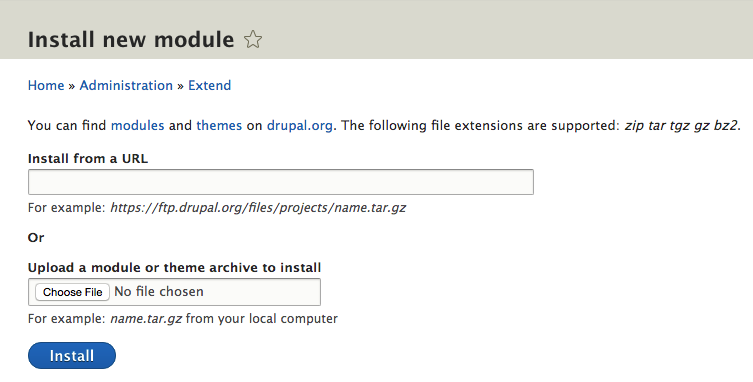
3. Wait a bit for the installation to complete, do not close or refresh the browser tab. Once done you will receive an “installation success" notification.
4. Next you will need to enable the plugin. Go to Drupal 8 admin panel and under Manage > click Extend, locate the newly installed module “Routee Waymore Integration" ( if the checkbox next to it is unchecked you will need to check it) and press “Install" button at the bottom of the page.

5. Once the module has been enabled the checkbox will be marked as checked but disabled, this is because an authentication is required to enable WayMore features.

6. Next step is to configure the plugin. Go to Drupal 8 admin panel and under Manage > Configuration find the enabled plugin which should be under the SYSTEM section, click on it to configure.

7. Press “Authenticate" button and you will be asked for Routee.net credentials. Enter your credentials and select the appropriate value for the “Select Phone Number Field” and press “Save Configuration” button to start the integration process, wait for the process to complete.

8.Once the process completes the button text will be changed to “Authenticated" which means integration with the Routee has been done succesfully.
9. Now you can start and manage your automations or workflows from WayMore Platform.
Features
Send a Notification through your preferred channel:
to the store owner when a new order is placed.
to the store owner when a new account is registered.
to the customer with their account login information when the registration process is successful.
to the customer when their order status has changed. Every order status can have a different message.
to the customer when their cart is full but they have not completed a purchase after 3 days.
as order confirmation when an order is placed.
to the store owner as “Out of stock" alerts.
to the customer when a new product is added.
to the customer on payment confirmation.
to the customer on their registration.
Do you need assistance to complete the installation?
Our team of experts can take care of the entire process for you.